Odoo development setup with Ubuntu and PyCharm
It is possible to work on the local computer (workstation) with Ubuntu, local virtual machine or in a server over the network.
I prefer to do the development work in my personal workstation, using my favorite text editor or IDE.
So this is my development setup:
VirtualBox + Ubuntu + PyCharm
VirtualBox works on Linux, Windows and OS X so i can move VM’s from one platform to another.
The assumption is that you have installed Ubuntu desktop.
You can download and install Ubuntu from this location:
http://www.ubuntu.com/download/desktop/thank-you/?version=14.04.2&architecture=amd64
You can download and install VirtualBox from this location:
https://www.virtualbox.org/wiki/Downloads
The Ubuntu installation process has already guided you in the creation of a user.
You will use that user to setup you development environment.
First, make sure you are logged in as the user created during the installation process, and not as root.
Assuming your user is netjunky:), you can confirm your home directory and user with the following commands:
echo $HOME
whoami
Now we can install Odoo directly from the GitHub repository and install our favorite IDE.
1.) Install system updates
sudo apt-get update && apt-get upgrade -y
2.) Install Git
sudo apt-get install git -y
3.) Install PostgreSQL Server
sudo apt-get install postgresql -y
4.) Install Python dependencies
sudo apt-get install python-dateutil python-feedparser python-ldap python-libxslt1 python-lxml python-mako python-openid python-psycopg2 python-pybabel python-pychart python-pydot python-pyparsing python-reportlab python-simplejson python-tz python-vatnumber python-vobject python-webdav python-werkzeug python-xlwt python-yaml python-zsi python-docutils python-psutil python-mock python-unittest2 python-jinja2 python-pypdf python-decorator python-requests python-passlib python-pil python-pip -y
5.) Create a directory to work in. This will create work directory for your projects ~/projects/odoo-dev
mkdir ~/projects mkdir ~/projects/odoo-dev
6.) Go into our work directory
cd ~/projects/odoo-dev
7.) Get Odoo source code from gitub (-b option asks to explicitly download the 8.0 branch of Odoo)
git clone https://github.com/odoo/odoo.git -b 8.0
8.) Install Odoo system dependencies. Just one more check with odoo.py script. I did not bother to investigate but if you try to run this command before step 4. you will get errors about missing python dependencies.
./odoo/odoo.py setup_pg
9.) Create PostgreSQL superuser
./odoo/odoo.py setup_pg
10.) Install wkhtml and place on correct place for Odoo
sudo wget http://downloads.sourceforge.net/project/wkhtmltopdf/archive/0.12.1/wkhtmltox-0.12.1_linux-trusty-amd64.deb sudo dpkg -i wkhtmltox-0.12.1_linux-trusty-amd64.deb sudo cp /usr/local/bin/wkhtmltopdf /usr/bin sudo cp /usr/local/bin/wkhtmltoimage /usr/bin sudo rm -rf wkhtmltox-0.12.1_linux-trusty-amd64.deb
To start an Odoo server instance, just run odoo.py:
~/projects/odoo-dev/odoo/odoo.py
Odoo server is ready and we can now install PyCharm or some other favorite text editor or IDE.
To install PyCharm community edition:
sudo wget -q -O - http://archive.getdeb.net/getdeb-archive.key | sudo apt-key add - sudo sh -c 'echo "deb http://archive.getdeb.net/ubuntu $(lsb_release -sc)-getdeb apps" >> /etc/apt/sources.list.d/getdeb.list' sudo apt-get update sudo apt-get install pycharm -y
Run PyCharm
cd /usr/share/pycharm/bin ./pycharm.sh
Or you can skip all the steps and run this script:)
https://gist.github.com/netjunky-hub/ac65b479fc4a306ae6bc
Make sure you are not using root (don’t use sudo to run the script).
WARNING!
Script will download and configure Odoo, remove Libre office and install Apache Open Office, install useful tools like meld, pgadmin3 and poedit, download and install Odoo templates for PyCharm, create directories for custom config and custom addons.
You can adjust script to fits your needs.
Happy coding:)

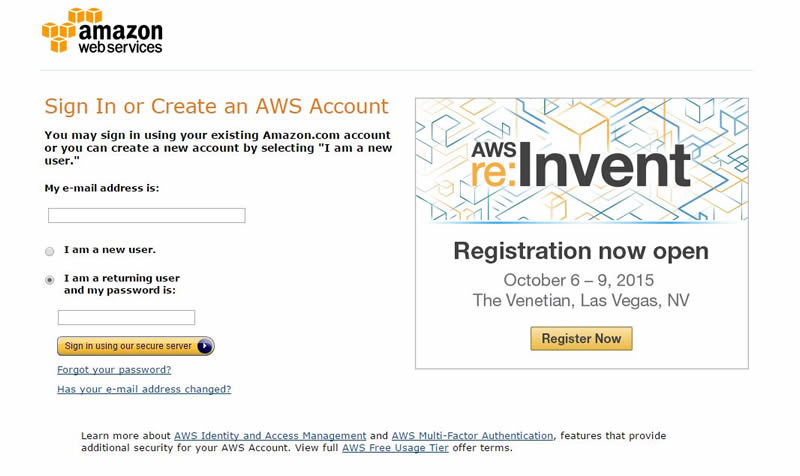
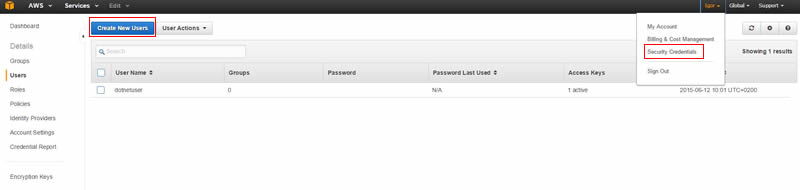
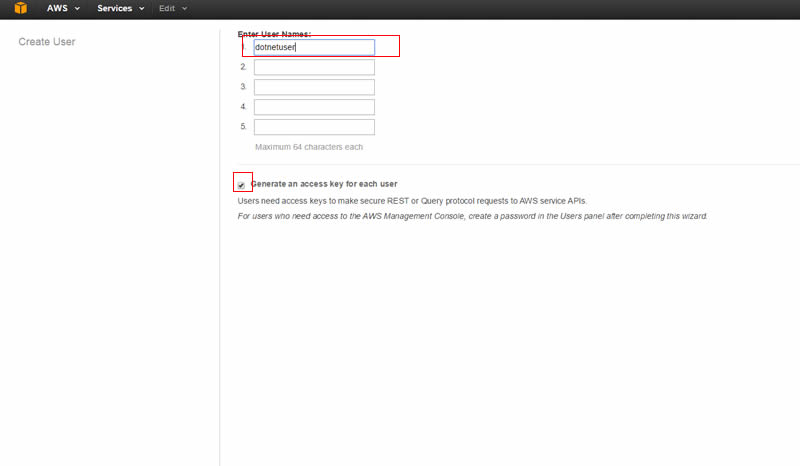
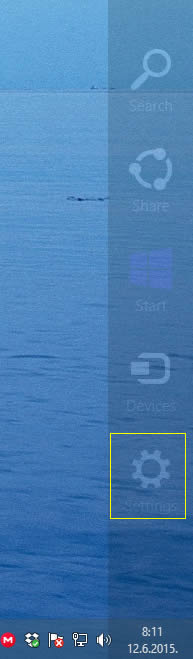
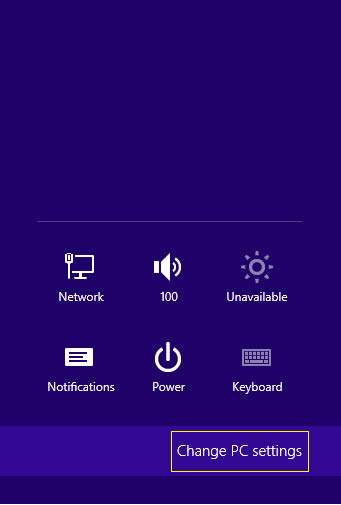
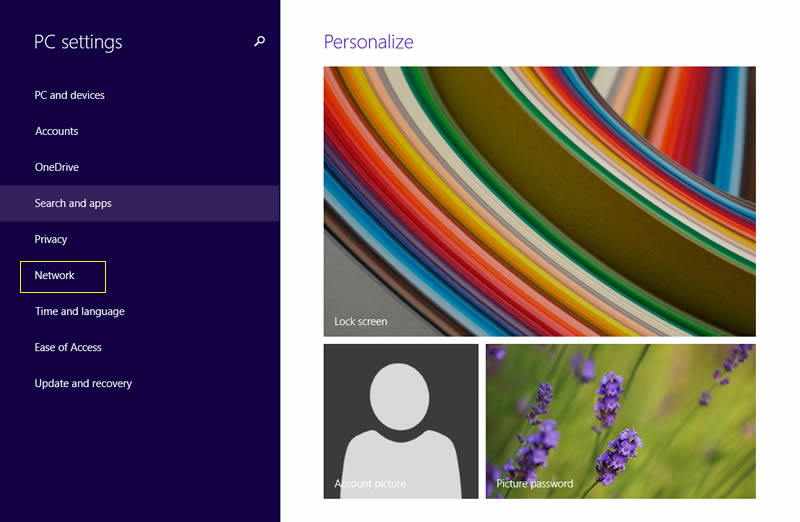
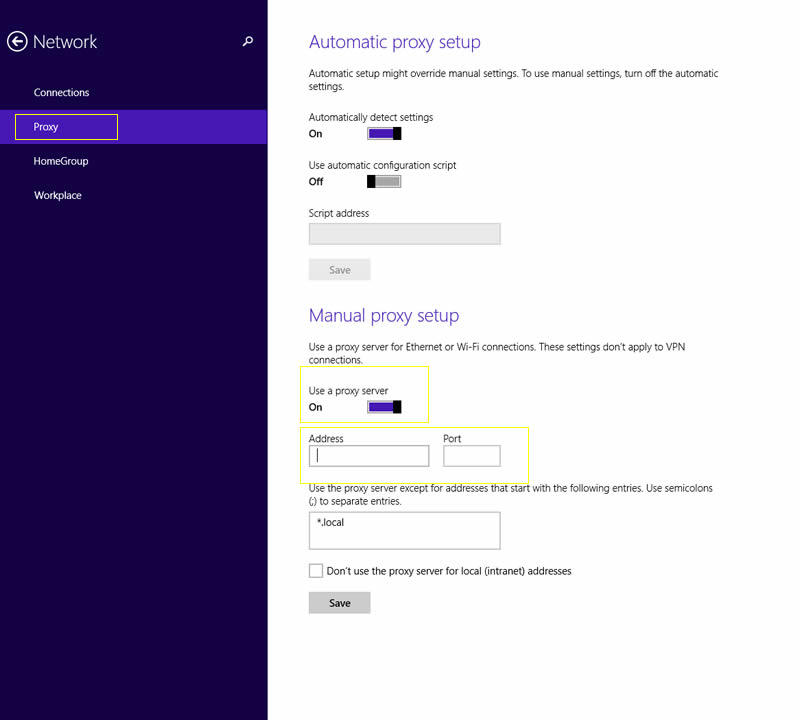
Recent Comments