by Igor | Jun 12, 2015 | Windows
Usually you set up your PCs proxy settings via browser settings (Firefox, Internet Explorer, Chrome…).
Microsoft gave us an alternative option to configure proxy server settings.
First bring up the charms bar by pointing the mouse cursor to the bottom-right corner of your computer screen.
You can also use Keyboard shortcut – Win+C.
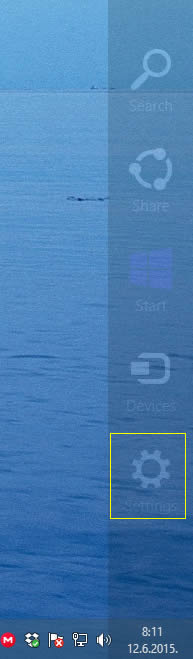
Choose ‘Settings’ icon and select the ‘Change PC Settings’ option.
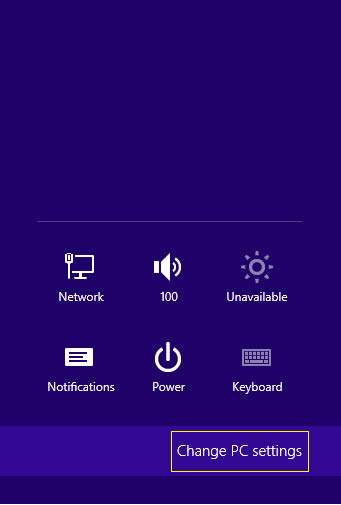
Choose ‘Network’ from left menu.
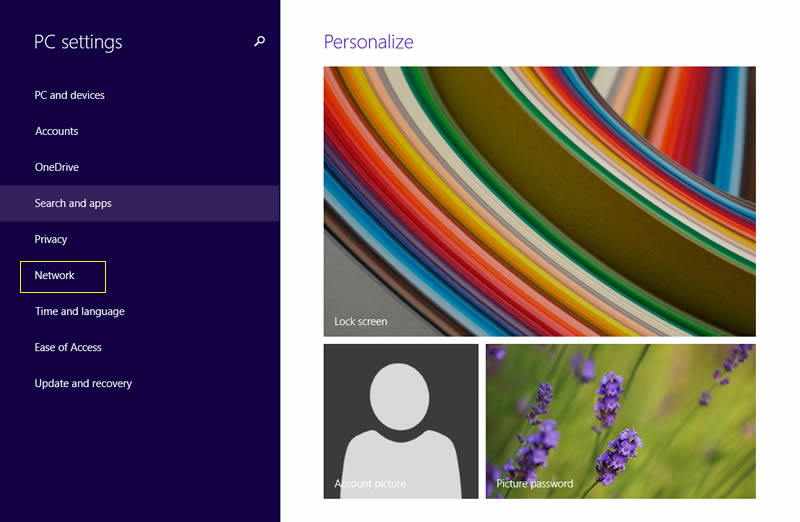
Choose “Proxy” from left menu. Turn on “Use a proxy server” option and enter proxy server IP address and port.
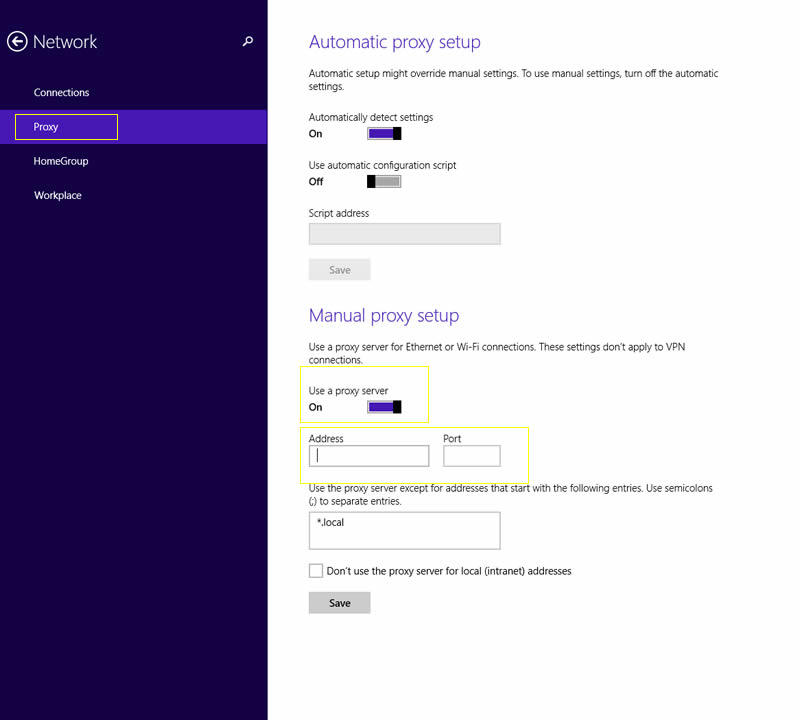
Go to http://whatismyipaddress.com/ and check your new IP address.
It’s a welcome enhancement to the latest OS from Microsoft.
by Igor | Jun 5, 2015 | Linux
How to create your own squid proxy server on CentOS
Squid is a proxy server for caching and filtering web content .
Squid proxy service will cache the requested web-content and re-using it for the further request of the same content.
You can also hide your real IP with squid and access content usually forbidden for your country or IP address.
Requirement is that you have already installed your CentOS server.
1.) Connect with putty to install and configure squid
yum update
yum install squid
cd /etc/squid3
Make backup of default configuration just in case…
cp squid.conf squid.conf.bak
Remove default configuration
rm -rf squid.conf
Create and open new configuration in nano (you can use any other editor)
nano squid.conf
Paste this 2 lines of code into your new configuration file
http_access allow all
http_port 20000
Save configuration
6.) Start squid service
service squid start
7.) To check your connection use telnet IP on port defined in your squid configuration.
In this case 20000
telnet IP 20000
Your proxy server is ready if your connection was successiful.
Setup your OS to use this proxy server and go to http://whatsmyip.org to check your new IP address.
Don’t forget to open port 20000 on your server firewall.
Check this article to configure squid on Ubuntu:
http://netjunky.net/how-to-create-your-own-squid-proxy-server-with-azure/
by Igor | Jun 4, 2015 | Linux
How to create your own squid proxy server with Azure and Ubuntu OS.
Squid is a proxy server for caching and filtering web content .
Squid proxy service will cache the requested web-content and re-using it for the further request of the same content.You can also hide your real IP with squid and access content usually forbidden for your country or IP address.
1.) Sign in to your Azure Portal and create VM
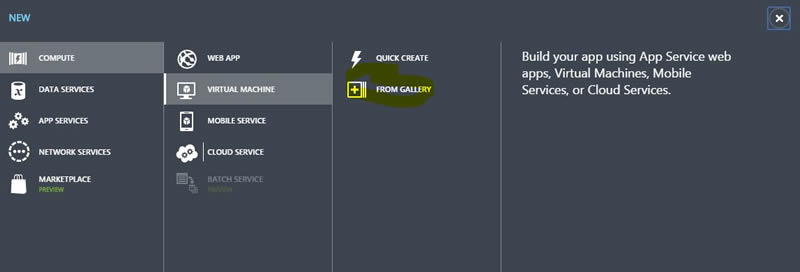
2.) Choose Ubuntu Server 14.04 LTS
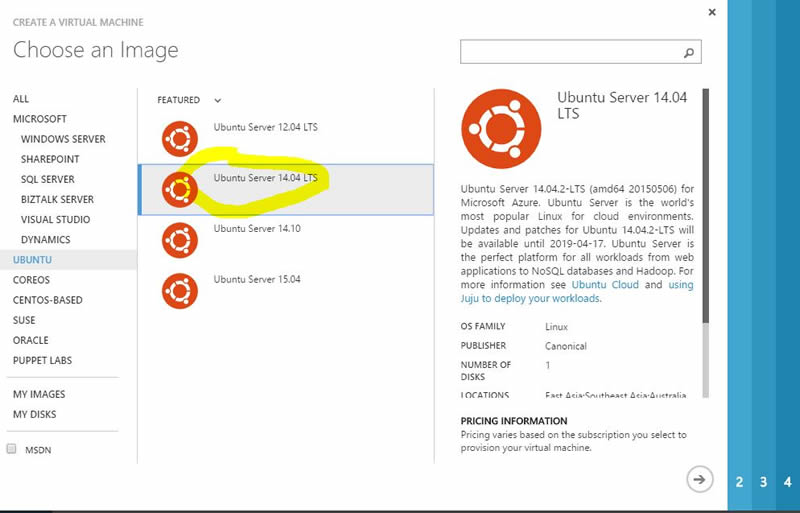
3.) Configure your VM
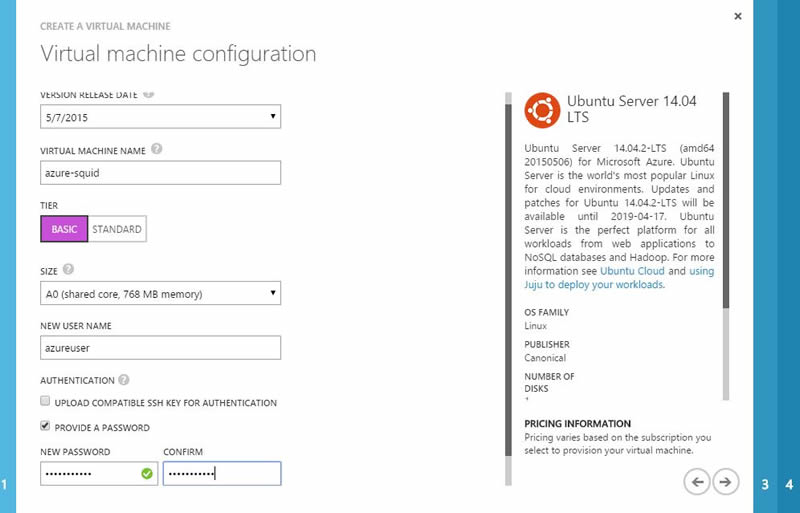
4.) Create endpoint higher then 1024 for example 20000
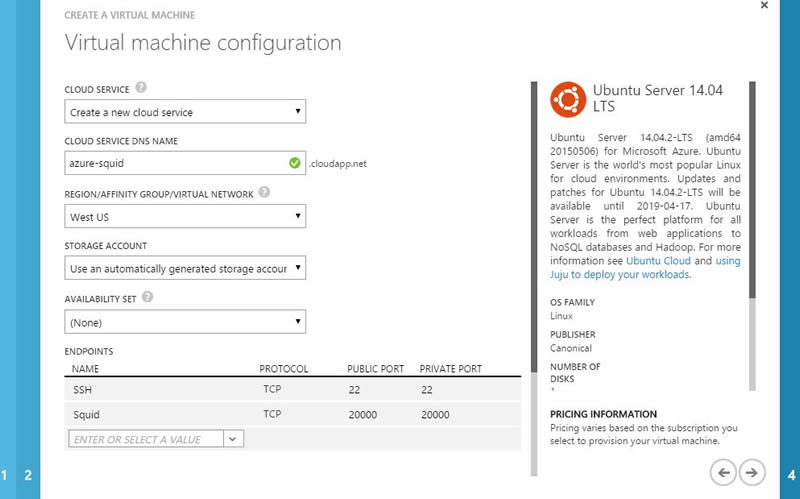
5.) Connect with putty to install and configure squid
sudo apt-get install squid -y
cd /etc/squid3
Make backup of default configuration just in case…
sudo cp squid.conf squid.conf.bak
Remove default configuration
sudo rm -rf squid.conf
Create and open new configuration in nano (you can use any other editor)
sudo nano squid.conf
Paste this 2 lines of code into your new configuration file
http_access allow all
http_port 20000
Save configuration
6.) Restart squid service
sudo service squid3 restart
7.) To check your connection use telnet IP on port defined in your squid configuration.
In this case 20000
telnet IP 20000
Your proxy server is ready if your connection was successiful.
Setup your OS to use this proxy server and go to http://whatsmyip.org to check your new IP address.
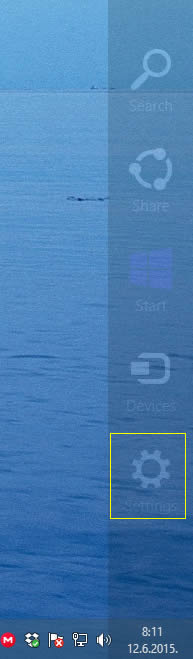
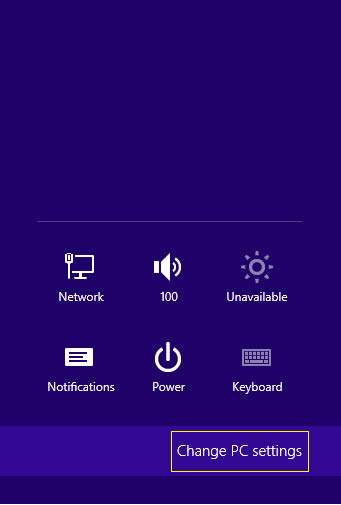
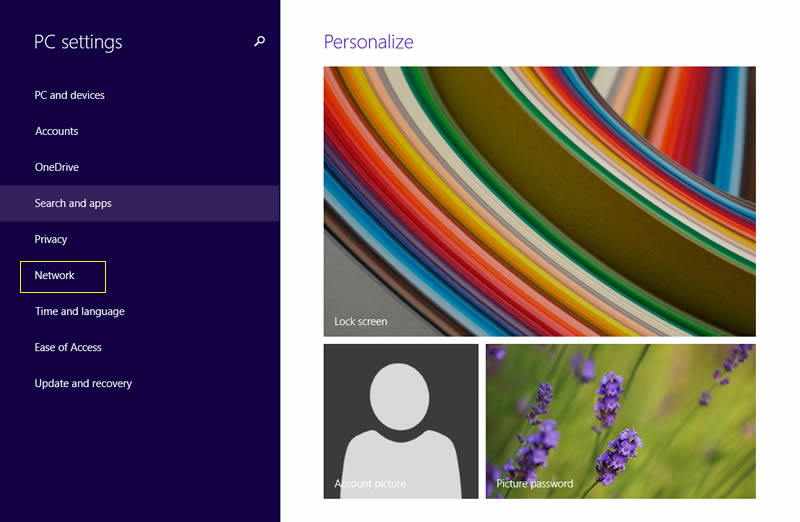

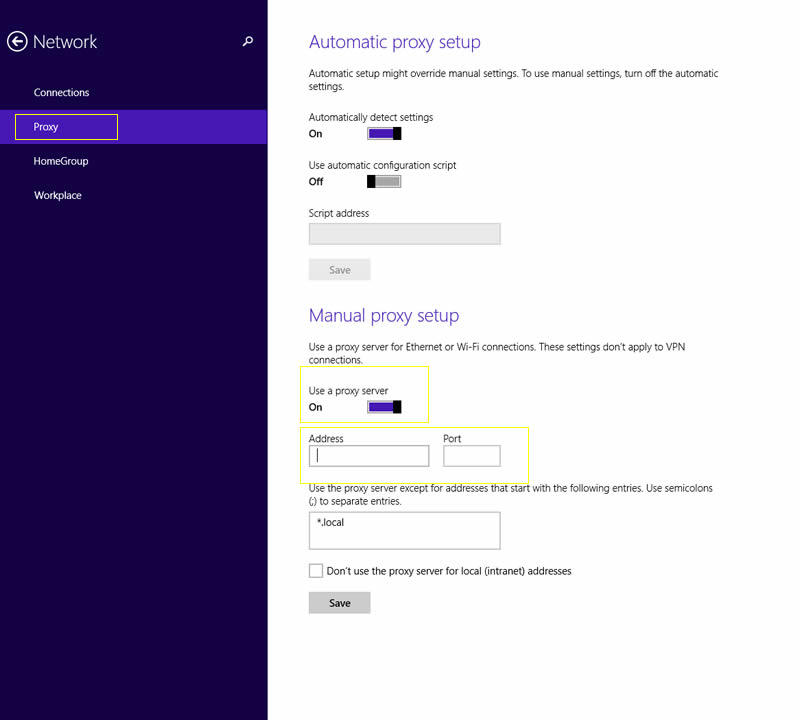
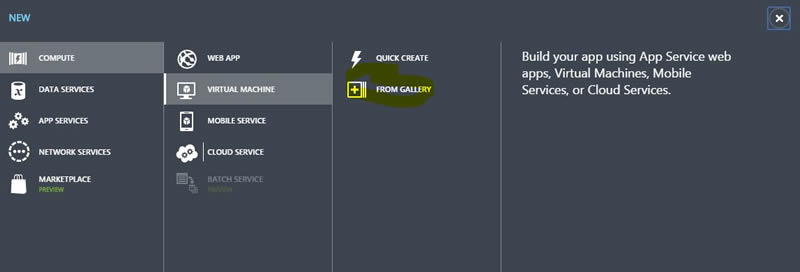
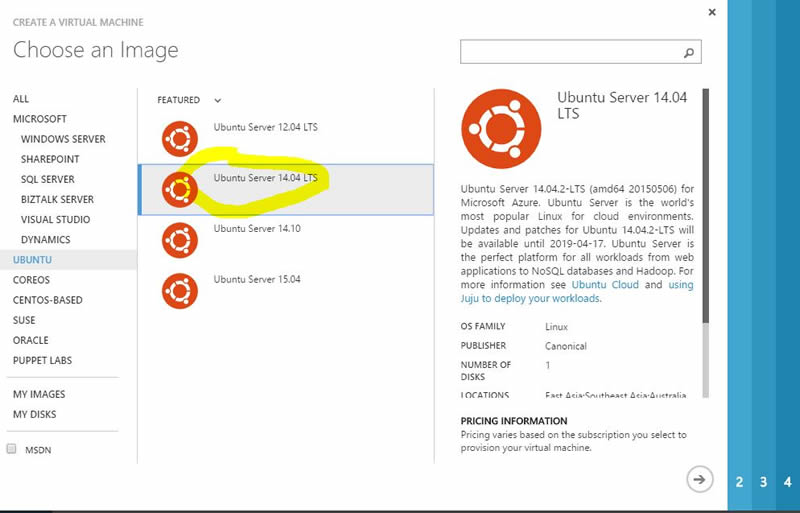
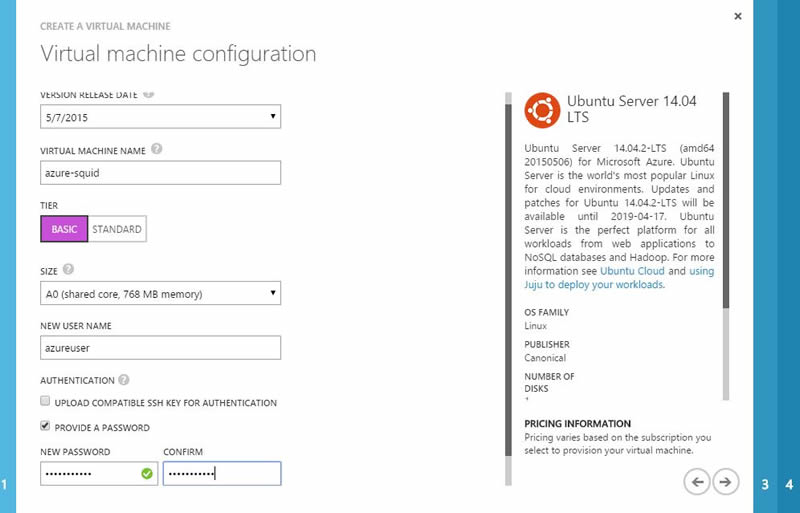
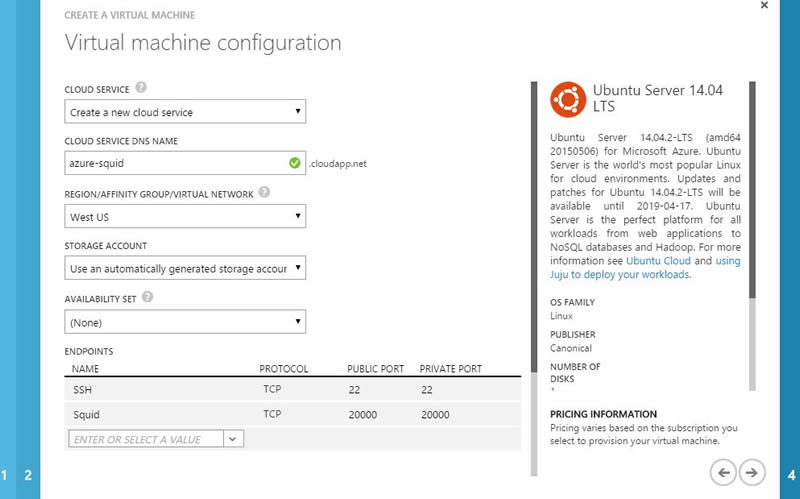
Recent Comments