by Igor | May 28, 2015 | Linux
How to install Apache OpenOffice 4.1.1 on Ubuntu and Debian – 32 bit OS
First thing is to remove the already installed versions of either openoffice and libreoffice:
$ sudo apt-get remove libreoffice* openoffice*
$ sudo apt-get autoremove
Next, we will download openoffice, extract the archive and install the deb packages:
$ wget sourceforge.net/projects/openofficeorg.mirror/files/4.1.1/binaries/en-US/Apache_OpenOffice_4.1.1_Linux_x86_install-deb_en-US.tar.gz
$ tar -xzvf Apache_OpenOffice_4.1.1_Linux_x86_install-deb_en-US.tar.gz
$ cd en-US/DEBS
$ sudo dpkg -i *.deb
$ cd desktop-integration
$ sudo dpkg -i *.deb
How to install Apache OpenOffice 4.1.1 on Ubuntu and Debian – 64 bit OS
First thing is to remove the already installed versions of either openoffice and libreoffice:
$ sudo apt-get remove libreoffice* openoffice*
$ sudo apt-get autoremove
Next, we will download openoffice, extract the archive and install the deb packages:
$ wget sourceforge.net/projects/openofficeorg.mirror/files/4.1.1/binaries/en-US/Apache_OpenOffice_4.1.1_Linux_x86-64_install-deb_en-US.tar.gz
$ tar -xzvf Apache_OpenOffice_4.1.1_Linux_x86-64_install-deb_en-US.tar.gz
$ cd en-US/DEBS
$ sudo dpkg -i *.deb
$ cd desktop-integration
$ sudo dpkg -i *.deb
Optional to remove Apache OpenOffice 4.1.1 on either 32 bit or 64 bit Ubuntu and Debian, do
$ sudo apt-get remove openoffice*
To start OpenOffice 4.1.1 from terminal use
$ openoffice4
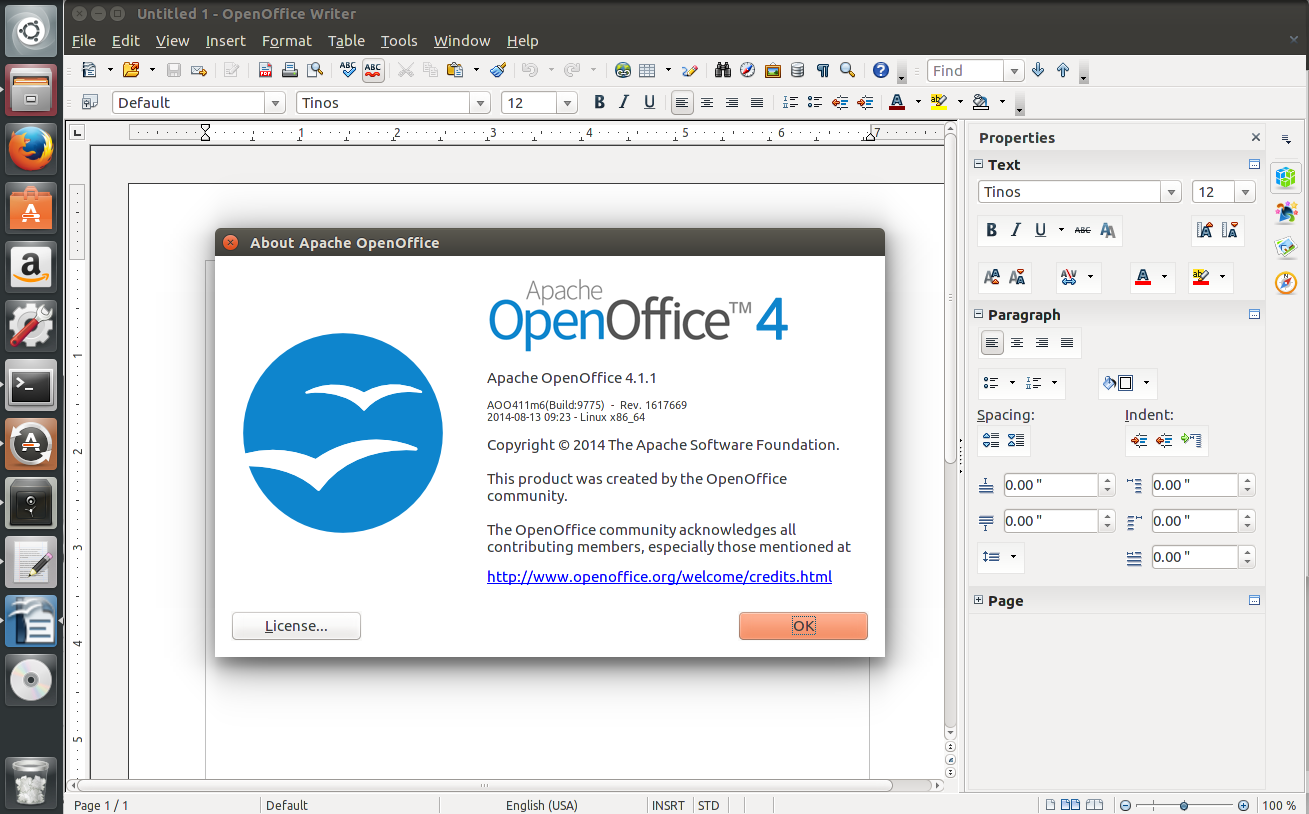
That’s it!
by Igor | May 27, 2015 | Linux, Odoo
Sometimes you may encounter an error in development or production [Errno 98] Address already in use.
This error is due to openerp-service or some other service already use port defined in your Odoo config.
You could try to change the port 8069 to any other port and restart the server but that’s not the right way.
Just apply the command
sudo ps aux | grep openerp
which will show you the port on which openerp server is in running state.
Then kill the specific process.
sudo kill -9 id
For example sudo kill -9 999
Restart odoo server and that’s it.
by Igor | May 26, 2015 | Linux
By default sudo remembers your password for 15 minutes.
Disable sudo timeout with this command:
sudo sh -c 'echo "\nDefaults timestamp_timeout=-1">>/etc/sudoers'
To re-enable sudo timeout use this command:
sudo sed -i "/Defaults timestamp_timeout=-1/d" /etc/sudoers
You can also change or disable sudo timeout with visudo.
sudo visudo
This opens an editor and points it to the sudoers file — Ubuntu defaults to nano, other systems use Vi.
To the defaults line, add :
timestamp_timeout=2
So it will look like this:
Defaults env_reset,timestamp_timeout=20
You might want to read the sudoers manual pages for additional information.
man sudoers
by Igor | May 25, 2015 | Linux
To remove LibreOffice on Ubuntu in terminal:
sudo apt-get remove libreoffice-core
If you also want to remove LibreOffice configuration files, use the purge switch:
sudo apt-get remove --purge libreoffice-core
That’s all folks!
by Igor | May 25, 2015 | Linux
Sed replace path with slash separators by using a different separator char.
If you have an environment variable that contains a slash like a path, let say
addons_path = /home/netjunky/projects/odoo-dev/odoo/openerp/addons
and you want to replace “addons_path = /home/netjunky/projects/odoo-dev/odoo/openerp/addons” with “addons_path = /home/netjunky/projects/odoo-dev/odoo/custom/addons” using sed, usually you would try something like this
sudo sed -i ‘s/addons_path = */addons_path = /home/netjunky/projects/odoo-dev/odoo/custom/addons/’ /home/netjunky/projects/odoo-dev/odoo/config/openerp-server.conf
this raise an error like
sed: -i expression #1, char 9: unknown option to `s’
but if you try
sudo sed -i ‘s|addons_path = *|addons_path = /home/netjunky/projects/odoo-dev/odoo/custom/addons,|’ /home/netjunky/projects/odoo-dev/odoo/config/openerp-server.conf
It works!!!
You can use any other separator instead of |.
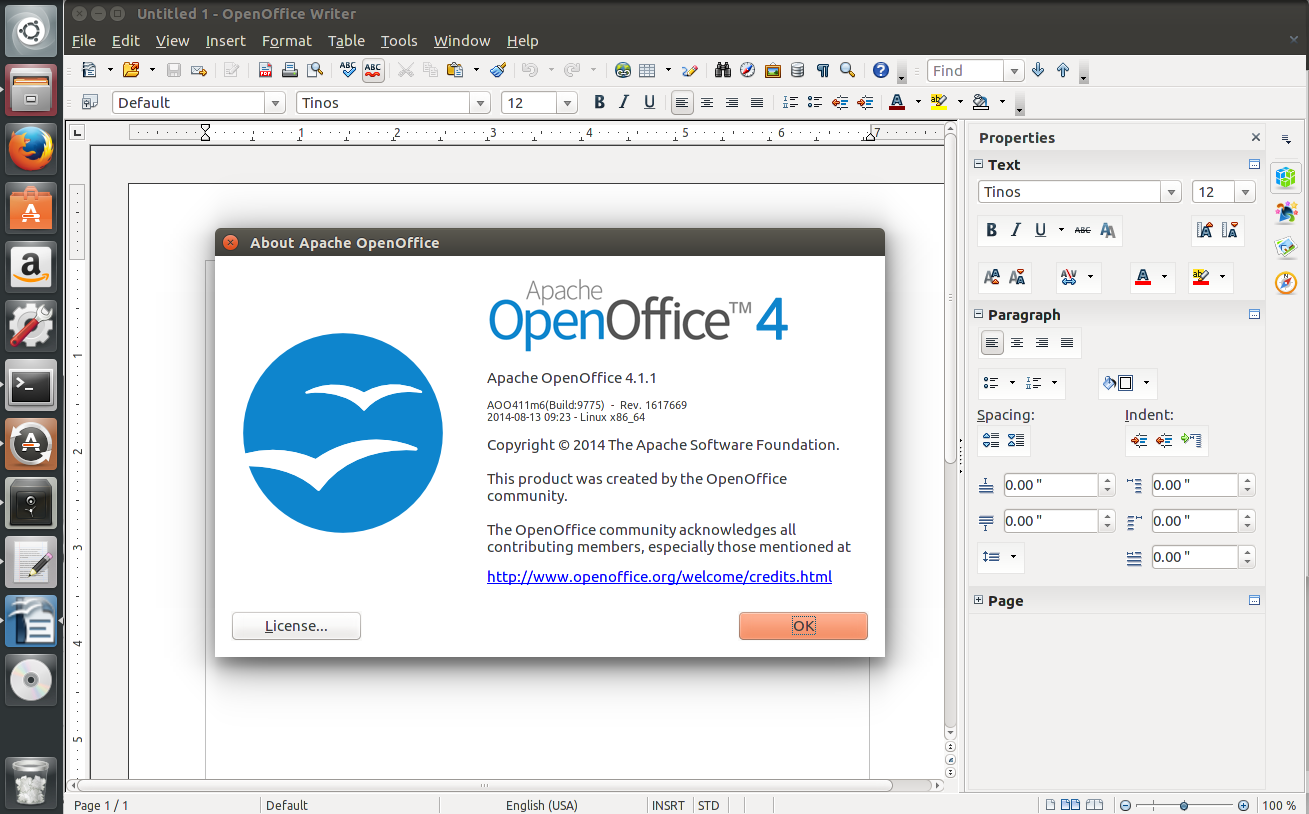


Recent Comments