by Igor | Apr 30, 2015 | Odoo, Programming
With #netjunky mail_server module Odoo mass mailing server can be different from default Odoo mail server.
This kind of functionality allows you to setup one mail server for everyday use and the other for mass mailing.
If document model is mail.mass_mailing.contact email is sent through mass mailing server.
You can use for example mandrill (first 12,000 emails per month are always free) or other transactional email service for mass mailing.
Usage of mail_server module is very simple.
1) Make sure to check the technical features box for administrator user.
Settings/Users/Administrator/Technical Features
You can use #netjunky module company_setup for initial company setup.
This module will check the technical features box for administrator user automatically during installation.
2) Download and install mail_server module
3) Add new mail server for mass mailing or change existing.
Settings/Email/Outgoing Mail Servers
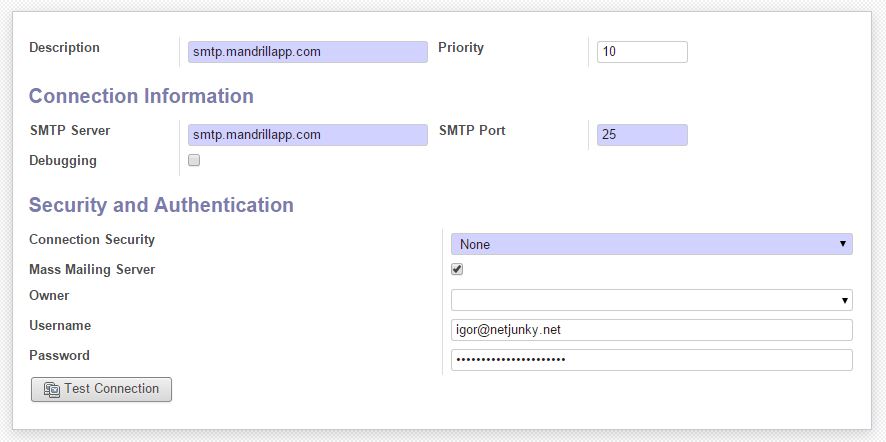
Related articles:
http://netjunky.net/odoo-smtp-server-per-user/
Github repository:
https://github.com/netjunky-hub/mail_server
by Igor | Apr 20, 2015 | Hosting, Programming
To redirect web traffic with Cloudflare and ASP.NET first enable IP Geolocation in CloudFlare dashboard:

Related article:
http://netjunky.net/redirect-web-traffic-based-on-country-origin/
To learn more about Cloudflare visit there website:
https://www.cloudflare.com/overview
Once enabled, Cloudflare will then add a header called “CF-IPCountry” to all requests to your website.
In your ASP.NET website code capture that header and redirect traffic.
This can be done on single page or globally in global.asax file.
Code example:
if (Request.Headers.AllKeys.Contains("CF-IPCountry"))
{
Response.Write(Request.Headers["CF-IPCountry"]);
}
Read header and save result in session to use it globally.
Add this code snippet to your global.asax file:
protected void Session_Start(object sender, EventArgs e)
{
if (Request.Headers.AllKeys.Contains("CF-IPCountry"))
{
Session["language"] = Request.Headers["CF-IPCountry"].ToString();
}
}
That’s all folks!
by Igor | Apr 13, 2015 | Odoo, Programming
This is third article about creating setup module for odoo.
You can create setup module for odoo and check the technical features box for administrator user.
There is no need for installing modules one by one and after that change company name, address, phone numbers, vat number, logo etc.
With this code you can check the technical features box for administrator user:
<?xml version="1.0" encoding="UTF-8"?>
<openerp>
<data noupdate="0">
<record id="base.group_no_one" model="res.groups">
<field name="users" eval="[(4, ref('base.user_root'))]"/>
</record>
</data>
</openerp>
Complete module is available for download from github:
https://github.com/netjunky-hub/company_setup
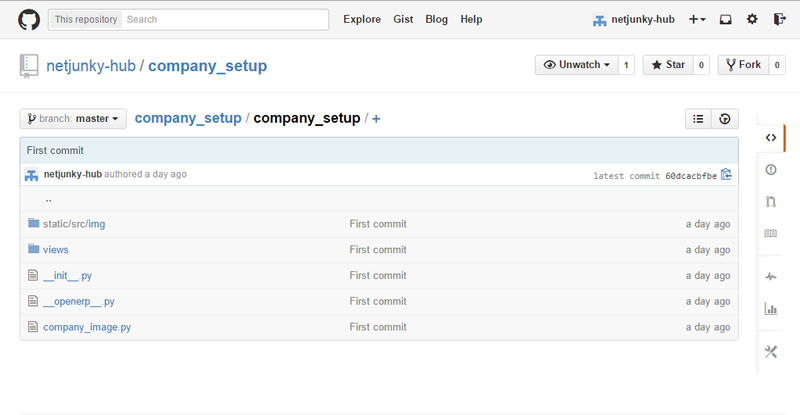
Features:
1.) Replace default logo with your company logo
2.) Populate company info (name, address,zip, city, country…) with the values from res_company_view.xml file
3.) Install other modules and dependencies from openerp.py file
4.) Checks the technical features box for administrator user.
5.) More soon…
Related articles:
http://netjunky.net/create-setup-module-for-odoo-and-change-company-logo/
http://netjunky.net/create-setup-module-for-odoo-and-change-company-info/
by Igor | Apr 9, 2015 | Odoo, Programming
This is second article about creating setup module for odoo.
You can create setup module for odoo and change company info.
There is no need for installing modules one by one and after that change company name, address, phone numbers, vat number, logo etc.
With this code you can change company info:
<?xml version="1.0" encoding="UTF-8"?>
<openerp>
<data>
<record id="base.main_company" model="res.company">
<field name="name">Your company</field>
<field name="rml_header1"></field>
<field name="currency_id" ref="base.HRK"/>
<field name="street">Your address</field>
<field name="zip">HR-10 000</field>
<field name="city">Zagreb</field>
<field name="country_id" ref="base.hr"/>
<field name="email">info@yourcompany.com</field>
<field name="phone">+385 1 123 456</field>
<field name="fax"> +385 1 123 456</field>
<field name="website">www.yourcompany.com</field>
<field name="vat">HR12345678910</field>
<field name="company_registry">1234567</field>
</record>
</data>
</openerp>
Complete module is available for download from github:
https://github.com/netjunky-hub/company_setup
Related articles:
http://netjunky.net/create-setup-module-for-odoo-and-change-company-logo/
by Igor | Apr 8, 2015 | Odoo, Programming
This is first article about creating setup module for odoo.
You can create setup module for odoo and change company logo or add other customizations (module dependencies etc.).
There is no need for installing modules one by one and after that change company name, address, phone numbers, vat number, logo etc.
Please refer the following link to learn about creating a module in Odoo 8:
https://www.odoo.com/documentation/8.0/howtos/backend.html#build-an-odoo-module
With this code you can change company logo:
# -*- coding: utf-8 -*-
import openerp
from openerp.osv import osv
from openerp import tools
import os
from openerp.tools import image_resize_image
class res_company(osv.osv):
_inherit="res.company"
_name="res.company"
def init(self, cr):
img=open(os.path.join(os.path.dirname(__file__), 'static', 'src', 'img','logo.png'), 'rb') .read().encode('base64')
cr.execute('UPDATE res_partner SET image=%s WHERE is_company=TRUE', (img,))
size = (180, None)
cr.execute('UPDATE res_company SET logo_web=%s', (image_resize_image(img, size),))
1.) Inherit from res.company
2.) Update default image in res_partner and res_company tables
Place your logo in static\src\img folder
Complete module is available for download from github:
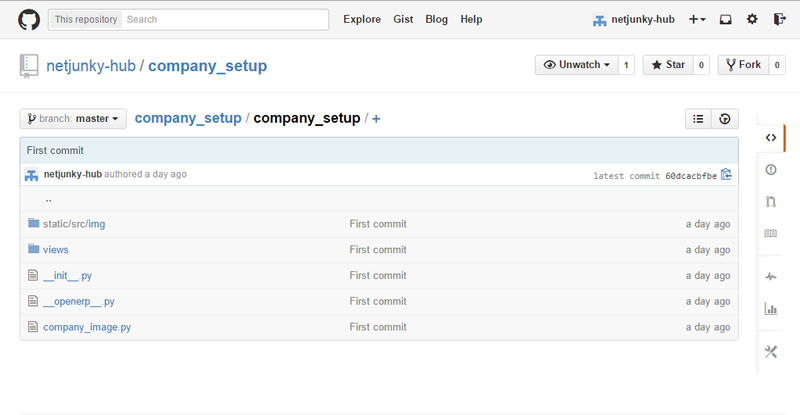
https://github.com/netjunky-hub/company_setup
Related articles:
http://netjunky.net/create-setup-module-for-odoo-and-change-company-info/
More soon…

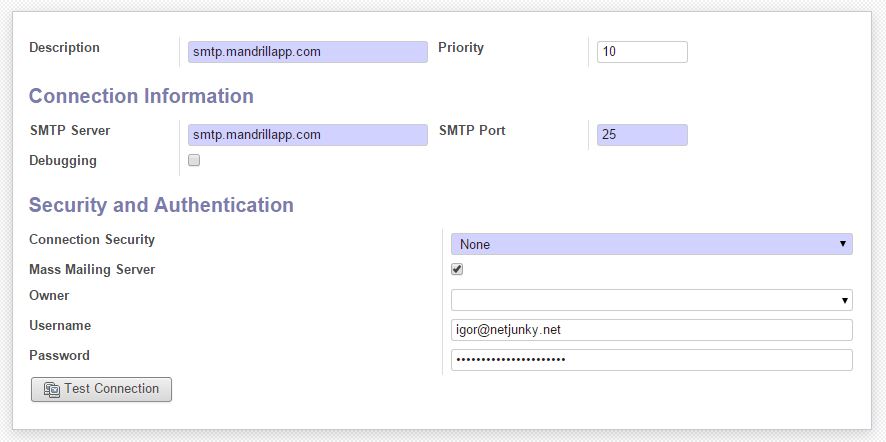

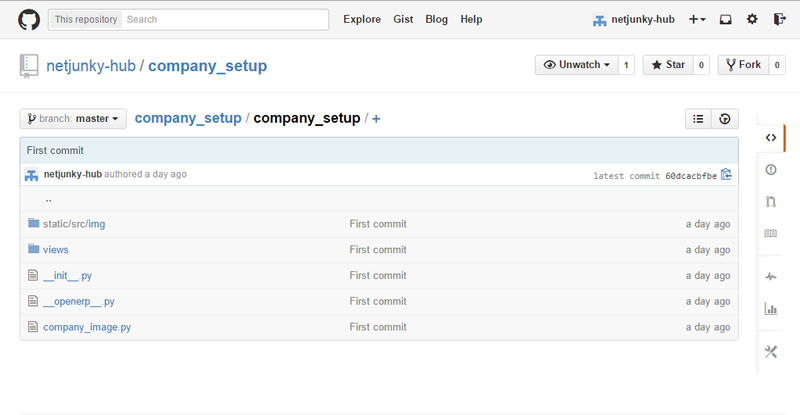
Recent Comments